
5 Best Ways to Take a Screenshot in Windows Laptop (Dell, Lenovo, HP, Acer, Asus, and other Laptops) Without PrintScreen Button.
Take a Screenshot on Laptop Without PrintScreen Button and with Print Screen Button
There are some ways to take a screenshot on a Laptop Without Using PrintScreen Button. If you don’t have Print Screen Button or have any Problem with PrintScreen Button then Don’t Worry Here is ways to Take a Screenshot on your Laptop Without Print Screen Button.
Short Details – How to Take Screenshot in Laptop
How to Take Screenshot on Your Windows Laptop without PrintScreen Button
- Windows Button + Shift + S, then open MS Paint and Paste now save it.
- Open “Sniping Tool” Click on New, Select Area and Save From File Tab.
- Open the “Snip & Sketch” Tool Click on New and select Area.
How to Take Screenshot on Your Windows Laptop with PrintScreen Button
- Windows Button + PrintScreen Button, Now You have taken ScreenShot. Check-in File Explorer / Picture / ScreenShot or Recent Files
- Click Just “PrintScreen” Button and Paste in ms Paint then Save
Deep Details – How to Take Screenshot in Laptop
1. Windows + Shift + S
Press Windows Logo Button + Shift Button + S button. Now you select a particular area for a screenshot you can also select fullscreen. or click Fullscreen Icon for Capture All Screen Size. now screenshot will be copied to your clipboard, you can paste it if you want to paste it. for saving the screenshot, open paint and paste there now save it.
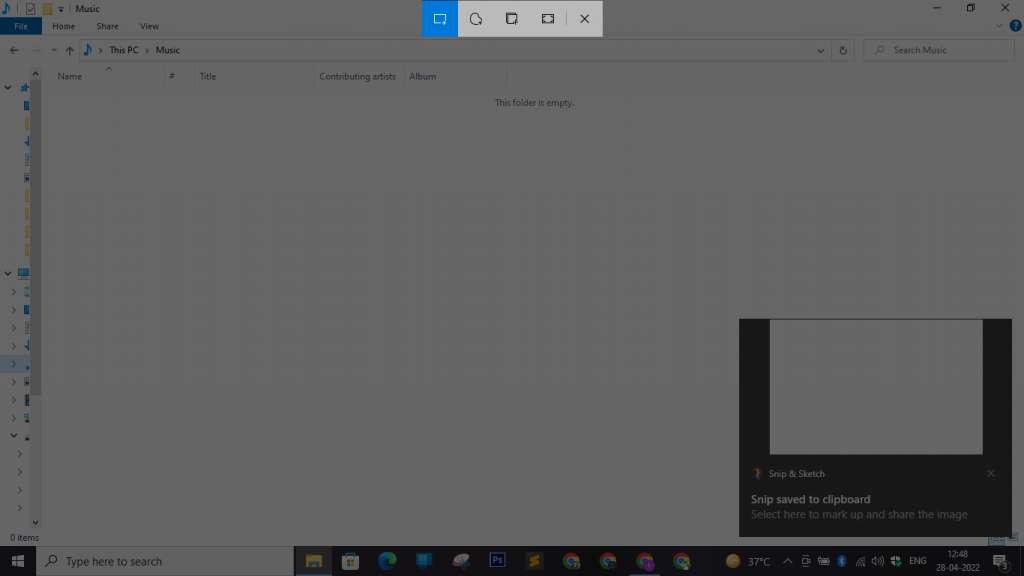
2. Sniping Tool
The sniping tool is also the best tool for taking screenshots. even in this tool, you can highlight a particular area by drawing. Click the start button and search the snipping tool now you will see + (New), hit that and select the area as well. now save it from the file tab.
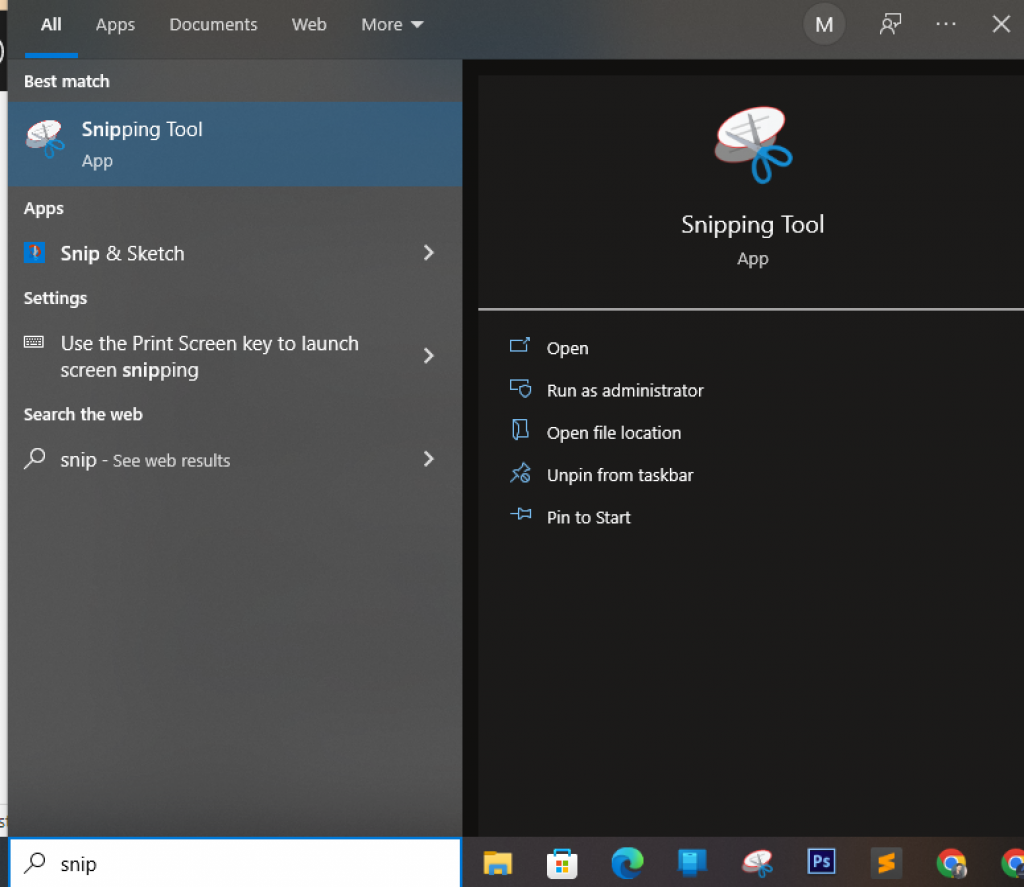
3. Snip & Sketch
This is the Same Work When You press “Windows + Shift + S” If you have any problem with Shortcuts You can search from the start menu and take screenshots in the clipboard.

4. Windows Button + PrintScreen
Major People Use This Shortcut Key to take Screenshots on Windows Laptop This is also the Best Way to take screenshots. open that screen where you want to take a screenshot and just press “Windows + PrintScreen” Now Your Screenshot Image Will be saved. To check go to Picture and where you will see it.
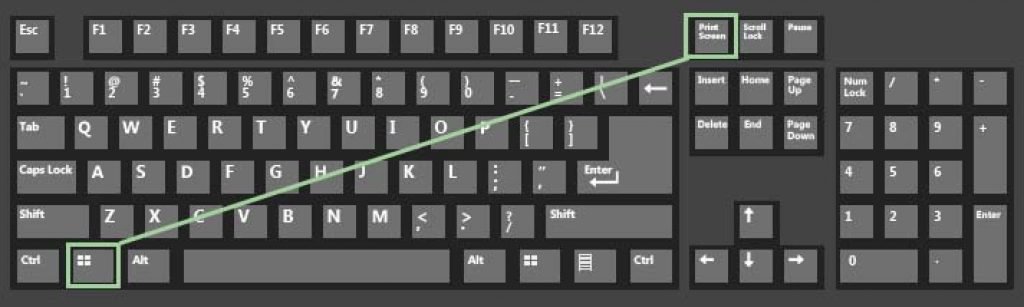
5. PrintScreen
If you want to Draw Something in an Image with MS paint then you can use the “PrintScreen Button” to take a Screenshot. Open That Layout where you want to take a screenshot and just press the “Printscreen” Button. it will be saved in your clipboard. now open ms paint and paste it and save.
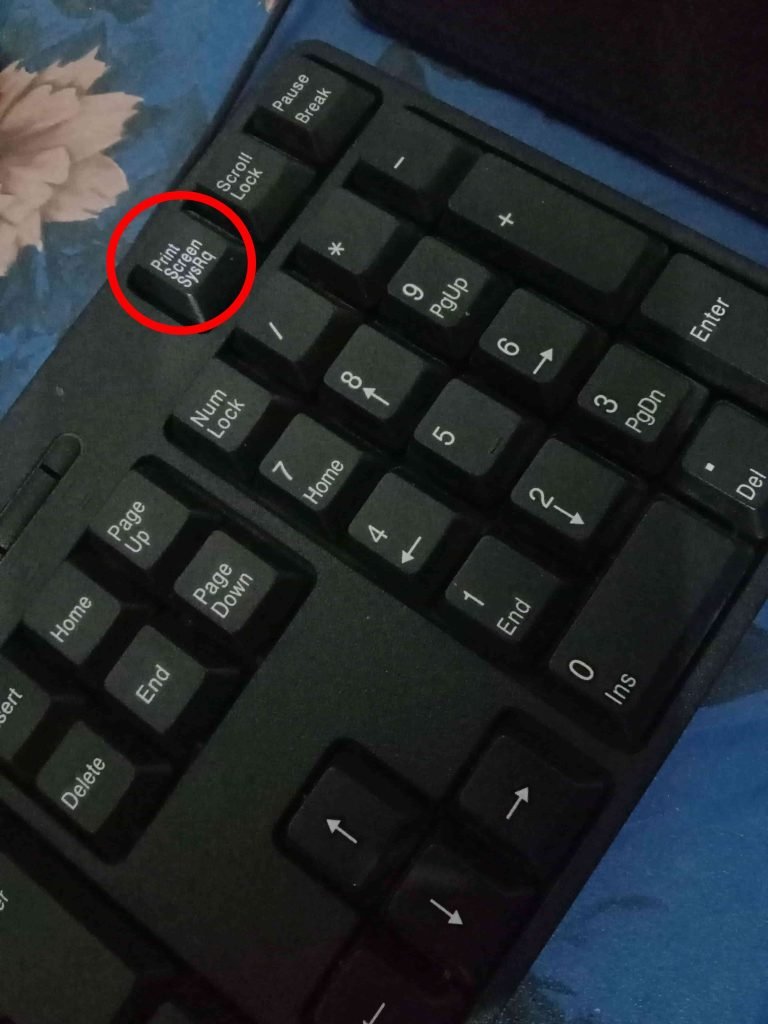






[…] for more ways to take screenshots visit the link: – How to take screenshots on Laptop […]
We are a group of volunteers and opening a
new scheme in our community. Your site offered us with useful info to
work on. You’ve performed a formidable process and our entire
neighborhood will likely be thankful to you.
Can you write more about it? Your articles are always helpful to me. Thank you!
Dude these articles have been really helpful to me. They really helped me out.
Thanks for your help and for writing this post. It’s been great.
I really enjoyed reading your post and it helped me a lot
May I request that you elaborate on that? Your posts have been extremely helpful to me. Thank you!
The articles you write help me a lot and I like the topic
Thank you for your excellent articles. Would you be able to help me out?
This actually answered my drawback, thanks!
I?ve learn several just right stuff here. Certainly price bookmarking for revisiting. I surprise how so much effort you set to make such a magnificent informative site.